How to turn off the Auto Start feature in Automation
Q: Iíve got a series of windows open in my WireReady that I didnít open, donít know what to do with, and canít close. The window header reads:
1: Automate Ė ControlReady Ė 8th Automation Deck New Playlist Stopped Seq: 1 Audio Card: 1/100/100 Saved Unlocked
Itís the same on all the windows, with the exception of the first digit, which is numbered 1 through 8.
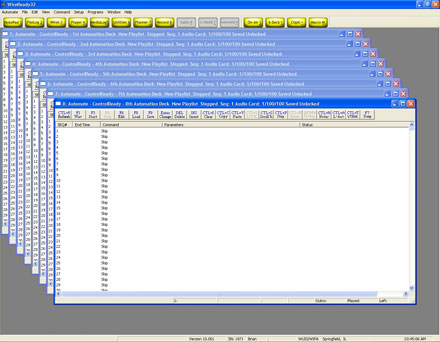
A: In each of the user's ini files, there is a setting "Autostart=". When this is set to Yes, it initializes the Automate decks when the program starts. You can edit the user's ini files (w:\wire\users\username\username.ini) with Notepad, and search for "autostart". Set that to "no", then save and close the file. This should be done when the user is logged out of WireReady32, since that is a setting that gets written back to the ini file when the program closes.
This page published by WebReadyTM, Powered by WireReadyģ NSI



